Exciting news in the #GSuiteEdu world as Google unveiled a new and exciting feature to Google Classroom today.
Exciting news in the #GSuiteEdu world as Google unveiled a new and exciting feature to Google Classroom today.
Up to this point, Google Classroom has not had a feature that allowed teachers to assign things to individual students or groups of students…the only option was to “assign it to everyone”. As teachers, we know that once-size-fits all mentality does not often work in education and we are constantly need to differentiate our instruction to meet the needs of our students.
Beginning today, teachers can now create assignments, posts, and announcements and send them to individual students and or groups of students based on their needs…which also means that teachers can push out extra help (answer keys, word banks, etc.) discreetly and electronically to those students that need the extra help.
Here is a brief step-by-step of this new feature.
- This was the new pop-up I received (alerting me about this new feature) when opening my Google Classroom this afternoon.

2. Click on the Plus Icon on the Lower Left part of the screen to create an assignment, announcement, or question.

3. Choose the type of post that you would like use in Google Classroom.

4. Fill in the appropriate information regarding your post. If you click on all students, magic happens.

5. You can now choose who you want the assignment, question, or announcement to go to. You can choose “All students” or select individual students or groups of students.

6. This is a GAMECHANGER!! Props to @GoogleForEdu for this update.